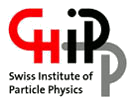How to access, set up, and test your account
Compulsory Initial Setups
All the documentation is maintained in the T3 twiki pages:
https://wiki.chipp.ch/twiki/bin/view/CmsTier3/WebHome .
Information about the two T3 mailing-lists:
- Subscribe to the
cms-tier3-users@lists.psi.ch mailing list using its web interface (list archives
(list archives ). This mailing list is used to communicate information on Tier-3 matters like downtimes, news, upgrades, etc. and for discussions among users and admins.
). This mailing list is used to communicate information on Tier-3 matters like downtimes, news, upgrades, etc. and for discussions among users and admins.
- To contact the CMS Tier-3 administrators write to
cms-tier3@lists.psi.ch instead ; no subscription is needed for this mailing list.
- Both lists are read by the administrators and are archived. Mails addressed to the
cms-tier3-users@lists.psi.ch are read by everyone so they could get answered better and sooner, especially if you ask about specific CMS software ( CRAB3, CMSSW, Xrootd, ... )
T3 policies
Read and respect the
Tier3Policies
Linux groups
Each T3 user belongs to both a primary group and a common secondary group
cms, the former is meant to classify common files like the ones downloaded by the
PhEDEx
file transfer service. T3 primary groups are :
| ETHZ |
UniZ |
PSI |
ethz-ecal |
uniz-higgs |
psi-bphys |
ethz-bphys |
uniz-pixel |
psi-pixel |
ethz-ewk |
uniz-bphys |
|
ethz-higgs |
|
|
ethz-susy |
|
|
For instance this is the
primary and the
secondary group of a generic T3 account :
$ id auser
uid=571(auser) gid=532(ethz-higgs) groups=532(ethz-higgs),500(cms)
The T3 groups areas:
/pnfs/psi.ch/cms/trivcat/store/t3groups
First Steps on T3 User Interfaces (UI)
Three identical User Interface servers ( UIs ) are available for programs development and T3 batch system job submission:
Access to Login nodes is based on the institution
The access is not restricted to allow for some freedom, but you are requested to use the UI dedicated to your institution.
| UI Login node |
for institution |
HW specs |
| t3ui01.psi.ch |
ETHZ, PSI |
132GB RAM , 72 CPUs core (HT), 5TB /scratch |
| t3ui02.psi.ch |
All |
132GB RAM , 72 CPUs core (HT), 5TB /scratch |
| t3ui03.psi.ch |
UNIZ |
132GB RAM , 72 CPUs core (HT), 5TB /scratch |
- Login into your
t3ui0* server by ssh ; use -Y or -X flag for working with X applications: ssh -Y username@t3ui02.psi.ch
- If you are an external PSI user ( ETHZ, UniZ, ... ) modify the initial password ASAP from your UI with
passwd command.
- Copy your grid credentials to
~/.globus/userkey.pem and ~/.globus/usercert.pem and make sure that their permissions are properly set like :
chmod 400 userkey.pem
chmod 400 usercert.pem
For details about how to extract those .pem files from your CERN User Grid-Certificate ( usually a password protected .p12 file ) please follow https://twiki.cern.ch/twiki/bin/view/CMSPublic/PersonalCertificate .
.
- Source the grid environment associated to your login shell:
source /swshare/psit3/etc/profile.d/cms_ui_env.sh # for bash
source /swshare/psit3/etc/profile.d/cms_ui_env.csh # for tcsh
In order to automatically load the grid environment, for instance for BASH shell, you might add into your ~/.bash_profile file :
[ `echo $HOSTNAME | grep t3ui` ] && [ -r /swshare/psit3/etc/profile.d/cms_ui_env.sh ] && source /swshare/psit3/etc/profile.d/cms_ui_env.sh && echo "UI features enabled"
- Run
env|sort and verify that /swshare/psit3/etc/profile.d/cms_ui_env.{sh,csh} has properly activated the setting X509_USER_PROXY=/t3home/$(id -un)/.x509up_u$(id -u)"
; that setting is crucial to access a CMS Grid SE from your T3 jobs.
- You must be registered to CMS "Virtual Organization" CERN details about that
 .
.
- Create a proxy certificate for CMS by:
voms-proxy-init -voms cms
If the command voms-proxy-init -voms cms fails then run the command with -debug flag to troubleshoot the problem.
- Test your basic access to the PSI Storage element using our
test-dCacheProtocols command
$ test-dCacheProtocols
Test directory: /tmp/dcachetest-20190215-1649-89361
TEST: GFTP-write ...... [OK]
TEST: GFTP-ls ...... [OK]
TEST: GFTP-read ...... [OK]
TEST: DCAP-read ...... [OK]
TEST: SRMv2-write ...... [OK]
TEST: SRMv2-ls ...... [OK]
TEST: SRMv2-read ...... [OK]
TEST: SRMv2-rm ...... [OK]
TEST: XROOTD-LAN-write ...... [OK]
TEST: XROOTD-LAN-ls ...... [OK]
TEST: XROOTD-LAN-read ...... [OK]
TEST: XROOTD-LAN-rm ...... [OK]
TEST: XROOTD-WAN-write ...... [OK]
TEST: XROOTD-WAN-read ...... [OK]
TEST: XROOTD-WAN-rm ...... [OK]
- NOTE 1: sometimes the XROOTD-WAN-* tests might get stuck due to exessive I/O traffic over the WAN. Try again.
- NOTE 2: You can use the
-v (verbose) flag to see the commands that the script executes.
- Test write access to your user area on the storage element. The user area is located underneath
/pnfs/psi.ch/cms/trivcat/store/user and has your login name as directory name, so
$ test-dCacheProtocols -l /pnfs/psi.ch/cms/trivcat/store/user/$(id -nu)
Test directory: /tmp/dcachetest-20190215-1654-89843
TEST: GFTP-write ...... [OK]
TEST: GFTP-ls ...... [OK]
TEST: GFTP-read ...... [OK]
TEST: DCAP-read ...... [OK]
TEST: SRMv2-write ...... [OK]
TEST: SRMv2-ls ...... [OK]
TEST: SRMv2-read ...... [OK]
TEST: SRMv2-rm ...... [OK]
TEST: XROOTD-LAN-write ...... [OK]
TEST: XROOTD-LAN-ls ...... [OK]
TEST: XROOTD-LAN-read ...... [OK]
TEST: XROOTD-LAN-rm ...... [OK]
TEST: XROOTD-WAN-write ...... [OK]
TEST: XROOTD-WAN-read ...... [OK]
TEST: XROOTD-WAN-rm ...... [OK]
- The
test-dCacheProtocols tool can be also addressed vs a remote storage element (use the -h flag to get more info about it). Since we are executing the test not locally at CSCS we need to ignore all the tests that only work for local LAN ( -i "DCAP-read XROOTD-LAN-write XROOTD-WAN-write" ) ; e.g. to check the CSCS storage element storage01.lcg.cscs.ch :
$ test-dCacheProtocols -s storage01.lcg.cscs.ch -x storage01.lcg.cscs.ch -l /pnfs/lcg.cscs.ch/cms/trivcat/store/user/martinel -i "DCAP-read XROOTD-LAN-write XROOTD-WAN-write"
Test directory: /tmp/dcachetest-20150529-1545-16302
TEST: GFTP-write ...... [OK]
TEST: GFTP-ls ...... [OK]
TEST: GFTP-read ...... [OK]
TEST: DCAP-read ...... [IGNORE]
TEST: SRMv2-write ...... [OK]
TEST: SRMv2-ls ...... [OK]
TEST: SRMv2-read ...... [OK]
TEST: SRMv2-rm ...... [OK]
TEST: XROOTD-LAN-write ...... [IGNORE]
TEST: XROOTD-LAN-ls ...... [SKIPPED] (dependencies did not run: XROOTD-LAN-write)
TEST: XROOTD-LAN-read ...... [SKIPPED] (dependencies did not run: XROOTD-LAN-write)
TEST: XROOTD-LAN-rm ...... [SKIPPED] (dependencies did not run: XROOTD-LAN-write)
TEST: XROOTD-WAN-write ...... [IGNORE]
TEST: XROOTD-WAN-ls ...... [SKIPPED] (dependencies did not run: XROOTD-WAN-write)
TEST: XROOTD-WAN-read ...... [SKIPPED] (dependencies did not run: XROOTD-WAN-write)
TEST: XROOTD-WAN-rm ...... [SKIPPED] (dependencies did not run: XROOTD-WAN-write)
Backup policies
Your = /t3home and /work= files are backuped daily. Recovering a file details are here
HowToRetrieveBackupFiles.
There are NO backups of
/tmp /scratch /pnfs , so pay attention there!
Optional Initial Setups
Installing the CERN CA files into your Web Browser
Install in your Web Browser any
CERN CA file
, conversely your Web Browser might constantly bother you about all the CERN
https:// URLs ; typically the Web Browsers feature many well known
CA files
by default but not the CERN CA files.
Applying for the VOMS Group /cms/chcms membership
It's available a dedicated 'Swiss' VOMS Group called
/cms/chcms in order to get more rights over the CMS HW resources installed at T2_CH_CSCS, Lugano ; namely :
- higher priority on the T2_CH_CSCS batch queues
- additional Jobs slots on the T2_CH_CSCS batch queues
- additional
/pnfs space inside the T2_CH_CSCS grid storage
- during 2017, a group area like the T3 groups areas
/pnfs/psi.ch/cms/trivcat/store/t3groups/
When a user belongs to the
/cms/chcms group, and he runs
voms-proxy-init --voms cms, the
voms-proxy-info --all will report the new
/cms/chcms/Role=NULL/Capability=NULL attribute, like :
$ voms-proxy-info --all | grep /cms
attribute : /cms/Role=NULL/Capability=NULL
attribute : /cms/chcms/Role=NULL/Capability=NULL
To apply for the
/cms/chcms membership load your X509 into your daily Web Browser ( probably your X509 is already there ), then click on
https://voms2.cern.ch:8443/voms/cms/group/edit.action?groupId=5
and request the
/cms/chcms membership ; be aware that the port
:8443 might be blocked by your Institute Firewall, if that's the case contact your Firewall team or simply try from another network ( like your net at home )
Saving the UIs SSH pub host keys
Hackers are constantly waiting for a user mistake, even a simple misspelled
letter like in this case occurred in 2015 :
$ ssh t3ui02.psi.sh
The authenticity of host 't3ui02.psi.sh (62.210.217.195)' can't be established.
RSA key fingerprint is c0:c5:af:36:4b:2d:1f:88:0d:f3:9c:08:cc:87:df:42.
Are you sure you want to continue connecting (yes/no)? yes
Warning: Permanently added 't3ui02.psi.sh,62.210.217.195' (RSA) to the list of known hosts.
at3user@t3ui02.psi.sh's password:
The T3 Admins can't prevent a T3 user from confusing a .ch with a .sh so pay attention to these cases ! To avoid mistaking the T3 hostnames you can define the following aliases in your shell :
$ grep alias ~/.bash_profile | grep t3ui
alias ui01="ssh -X $USER@t3ui01.psi.ch"
alias ui02="ssh -X $USER@t3ui02.psi.ch"
alias ui03="ssh -X $USER@t3ui03.psi.ch"
Another hackers attack is the
SSH man in the middle attack
; to prevent it proactively save in
/$HOME/.ssh/known_hosts each
t3ui0* SSH RSA public key by running these commands on each of your daily laptop/PC/server ( also on
lxplus ! ) :
cp -p /$HOME/.ssh/known_hosts /$HOME/.ssh/known_hosts.`date +"%d-%m-%Y"`
mkdir /tmp/t3ssh/
for X in 01 02 03 ; do TMPFILE=`mktemp /tmp/t3ssh/XXXXXX` && ssh-keyscan -t rsa t3ui$X.psi.ch,t3ui$X,`host t3ui$X.psi.ch| awk '{ print $4}'` | cat - /$HOME/.ssh/known_hosts | grep -v 'psi\.sh' > $TMPFILE && mv $TMPFILE /$HOME/.ssh/known_hosts ; done
rm -rf /tmp/t3ssh
for X in 01 02 03 ; do echo -n "# entries for t3ui$X = " ; grep -c t3ui$X /$HOME/.ssh/known_hosts ; grep -Hn --color t3ui$X /$HOME/.ssh/known_hosts ; echo ; done
echo done
the last
for reports if there are duplicated rows in
/$HOME/.ssh/known_hosts for a
t3ui0* server ; and if there are then you've to preserve the correct occurrence and delete the others ; to delete you can either use
sed -i or an editor like
vim /
emacs /
nano /
nedit ; once you'll get just one row per
t3ui0* server run this command and carefully compare your output with this output:
$ ssh-keygen -l -f /$HOME/.ssh/known_hosts | grep t3ui
2048 SHA256:0Z8Su5R4aZthbePGMM14mEKxYFOuKyrnUe9GjU0m6vM t3ui01.psi.ch,192.33.123.23 (RSA)
2048 SHA256:2qA9YDNeOEbGYjIdpRdBJpywQDne5gRbRvN/myL5P8o t3ui02.psi.ch,192.33.123.29 (RSA)
2048 SHA256:SoIL0H0ueyASNkyYID3a16AIHuAEP7AQ5iaQ6vrvzfk t3ui03.psi.ch,192.33.123.85 (RSA)
modify your client
/$HOME/.ssh/config in order to force the ssh command to
always check if the server you're connecting to is already reported in the
/$HOME/.ssh/known_hosts file and to ask for your 'OK' for all the servers that are missing :
StrictHostKeychecking ask
your
/$HOME/.ssh/config can be more complex than just that line, study the
ssh_config man page
or contact the T3 Admins; ideally you should put
StrictHostKeychecking yes but in real life that's impractical.
now your ssh client will be able to detect the
SSH man in the middle attacks
and if so it will report :
WARNING: REMOTE HOST IDENTIFICATION HAS CHANGED!
IT IS POSSIBLE THAT SOMEONE IS DOING SOMETHING NASTY!
Someone could be eavesdropping on you right now (man-in-the-middle attack)!
It is also possible that the RSA host key has just been changed.
The
t3ui0* SSH RSA public/private keys will
never change, so the case
It is also possible that the RSA host key has just been changed will actually
never occurs.
Creating an AFS CERN Ticket
To access the CERN
/afs protected dirs ( e.g. your CERN home on AFS ) you'll need to create a ticket from CERN AFS :
kinit ${Your_CERN_Username}@CERN.CH
aklog cern.ch
The first command will provide you a Kerberos ticket while the second command will use the Kerberos ticket to obtain an authentication token from CERN's AFS service
 (list archives
(list archives ). This mailing list is used to communicate information on Tier-3 matters like downtimes, news, upgrades, etc. and for discussions among users and admins.
). This mailing list is used to communicate information on Tier-3 matters like downtimes, news, upgrades, etc. and for discussions among users and admins.
 .
.
 .
.