Solaris Installations
We use Solaris 10 as our default. We had tested OpenSolaris installations in 2008 (OpenSolaris 2008.05, but decided to stay with the standard systems)- System installation
- Oracle SunOS 5.11 changes
- Solaris 10
- Create a root home directory
- getting ssh access as root and passwordless root access from the admin node
- getting remote access to the console via the ILOM
- Solaris 10 Services
- Mounting our minimal shared SW area (mounting a Linux NFS share on Solaris)
- geting solaris packages
- Install Puppet
- Patching
- Solaris Filesystem configuration (UFS, ZFS), disk partitioning, RAID
- Changing the hostname
- Networking
- Syslog
- Cleanly shutting down
- Local Firewall settings
- Performance monitoring
- Links with documentation and Howtos
- OpenSolaris 2008.05 OBSOLETE
System installation
We use a jumpstart server to install raw Solaris10 from the network (Look here for instructions). Some basic OS configuration tasks like ZFS setup and basic puppet configuration need to be done manually as described in the next chapter. But most other configurations tasks are then handled by the puppet system.Oracle SunOS 5.11 changes
Networking
dladm show-link
Solaris 10
Look at the preinstalled system's version
cat /etc/release
Solaris 10 11/06 s10x_u3wos_10 X86
Copyright 2006 Sun Microsystems, Inc. All Rights Reserved.
Use is subject to license terms.
Assembled 14 November 2006
use the showrev command
showrev Hostname: t3fs04 Hostid: 6c2b90b Release: 5.10 Kernel architecture: i86pc Application architecture: i386 Hardware provider: Domain: Kernel version: SunOS 5.10 Generic_127112-10
Create a root home directory
Solaris10 regrettably uses "/" as root's homedir. Edit the root entry in/etc/passwd
root:x:0:0:Super-User:/root:/sbin/shCreate the directory and move some files to it
mkdir /root chmod 700 /root chown root:root /root cd / mv .Xauthority .bash_history .ssh /root/
getting ssh access as root and passwordless root access from the admin node
Default installations usually do not allow remote SSH access for root. You need to- edit
/etc/ssh/sshd_configto allow root access (PermitRootLogin yesoption) - restart the ssh service
svcadm restart svc:/network/ssh:default
ssh-copy-id -i /root/.ssh/id_dsa root@NEWMACHINELog out and in again to the new server to have the correct environment for the next steps
getting remote access to the console via the ILOM
On some x4500 systems this worked out of the box, on others there were problems. Frequently, the console works up to the point when the grub boot prompt appears. Remote access to the console through the ILOM (start /SP/console) is very desirable, because one can get important messages like the ones one gets when patches are applied after a system reboot.
How to get the console to work - comment out the splashimage line from the
/boot/grub/menu.lstfile - Edit the
/boot/solaris/bootenv.rcfile. This file contains the boot environment settings. Some of the values also can be seen by using theeepromcommand asroot. On all Solaris machines where the redirection works, I can see in this file a settingsetprop console 'ttya'
A machine with failing redirection had this property set to'text'.
Solaris 10 Services
Solaris 10 Services to disable
for n in " telnet ftp rlogin svc:/network/shell:kshell svc:/network/shell:default finger sendmail smtp "; do svcadm disable $n ; doneDisable the font server through inetd:
/usr/sbin/inetadm -d svc:/application/x11/xfs:defaultCheck the open ports with netstat! There should be nothing left except for SSH:
netstat -a
TCP: IPv6
Local Address Remote Address Swind Send-Q Rwind Recv-Q State If
--------------------------------- --------------------------------- ----- ------ ----- ------ ----------- -----
*.* *.* 0 0 49152 0 IDLE
*.ssh *.* 0 0 49152 0 LISTEN
SCTP:
Local Address Remote Address Swind Send-Q Rwind Recv-Q StrsI/O State
------------------------------- ------------------------------- ------ ------ ------ ------ ------- -----------
0.0.0.0 0.0.0.0 0 0 102400 0 32/32 CLOSED
Active UNIX domain sockets
Address Type Vnode Conn Local Addr Remote Addr
ffffffffb0ad23a8 stream-ord 00000000 00000000
ffffffffb0c76c88 stream-ord 00000000 00000000
ffffffffaf41bc80 stream-ord ffffffffae9a89c0 00000000 /var/run/.inetd.uds
Mounting our minimal shared SW area (mounting a Linux NFS share on Solaris)
mkdir /mnt/master mount -o vers=3 t3admin01:/master /mnt/masterNote: The
-o vers=3 is needed for Solaris to understand the older protocol used on Linux.
geting solaris packages
Basic Solaris Package management
This is a list of examples for the basic Solaris package management commands, i.e. using the native Solaris commandspkgadd -d ./SUNWhd-1.01.pkg # install a package given by a file pkginfo # lists all installed packages pkginfo -l CSWpuppet # lists detailed package information for this package pkgchk -l -p /usr/lib/values-Xa.o # list packages to which this local file belongs and check against package pkgchk -l CSWpuppet | grep Pathname # lists files belonging to the named package pkgrm CSWpuppet # remove a package. Dependencies will be checked
from OpenCSW
THIS SECTION NEEDS TO BE REVISED. But opencsw is still very much alive - Derek 2013-04-30 This follows instructions from http://www.opencsw.org/- Get the pkg-get utility and transfer it to the new node
wget http://www.opencsw.org/pkg_get.pkg wget ftp://ftp.ibiblio.org/pub/mirrors/opencsw/wget-i386.bin
- Install the package
pkgadd -d pkg_get.pkg
- Edit the pkg-get configuration
/opt/csw/etc/pkg-get.confto select our nearby mirrorurl=http://mirror.switch.ch/ftp/mirror/opencsw/current
- if pkg-get is not able to download a wget itself, copy a static one from ftp://ftp.ibiblio.org/pub/mirrors/opencsw/wget-i386.bin
 to the node
to the node scp wget-i386.bin newnode:/opt/csw/bin/wget
- Install the gnupg suite. This will take some time
/opt/csw/bin/pkg-get install gnupg textutils
- Import the opencsw key and set the trust on it
/opt/csw/bin/gpg --keyserver pgp.mit.edu --recv-keys E12E9D2F /opt/csw/bin/gpg --edit-key E12E9D2F trust # in the command line interface of gpg # choose "trust ultimately"
from Blastwave
Blastwave has gone... as a result of Oracle's policiesDenis Clarke threw the towel- there is a competing effort to the blastwave releases hosted at http://www.opencsw.org/

- many packages can also be obtained from http://sunfreeware.com/

pkgadd -d http://blastwave.network.com/csw/pkgutil_`/sbin/uname -p`.pkg /opt/csw/bin/pkgutil --catalog /opt/csw/bin/pkgutil --install gnupg textutilsImport the blastwave gpg key to check the packages that you download!
/opt/csw/bin/gpg --keyserver pgp.mit.edu --recv-keys A1999E90
/opt/csw/bin/gpg --list-keys
//.gnupg/pubring.gpg
--------------------
pub 1024D/A1999E90 2008-08-17 [expires: 2011-08-17]
uid Blastwave Software (Blastwave.org Inc.)
sub 2048g/E4845389 2008-08-17 [expires: 2011-08-17]
/opt/csw/bin/gpg --edit-key A1999E90
...
Command> trust
...
Your decision? 5 (trust ultimately)
Do you really want to set this key to ultimate trust? (y/N) y
...
Edit the pkgutil configuration file /etc/opt/csw/pkgutil.conf. We are using the default mirror with the unstable release (access to newer packages).
... # To enable use of gpg or md5, uncomment these # NOTE: it doesn't make sense to use md5 but not gpg so your options should be: # 1. both disabled, 2. gpg enabled, 3. both enabled # Default: false, false use_gpg=true use_md5=true ...Again fetch the catalog, and now it will be checked with gpg
/opt/csw/bin/pkgutil --catalogNow, we need to enter the paths to these tools into the configuration
- add the path
/opt/csw/binin/etc/default/loginPATH=/opt/csw/bin:/usr/bin: SUPATH=/sbin:/usr/sbin:/opt/csw/bin:/usr/bin
- update the MANPATH in
/etc/profileby adding these linesMANPATH=/usr/share/man:/opt/csw/share/man export MANPATH
pkgutil utility in the path and can read its man page.
How to install packages with pkgutil
Searching for a package using a substring (the -a flag shows available packages)pkgutil -a sed gsed CSWgsed 4.2.1,REV=2009.07.01 432.6 KBAs a minimum we need to fetch gsed and rsync
pkgutil -i gsed rsyncUseful are also
- CSWshutils - Gnu coreutils. They will be installed with a "g" prefix to all commands
- top
Install Puppet
Note: It is necessary to pick a Puppet client that works with our puppet server version. Changes are sometimes erratic even with minor version upgrades and will break the current functionality and manifests. As of this writing I recommend to retrieve puppet 24.8 from the /master/Solaris area of t3admin01. If you want to install facter and puppet from our local area, you first need to use pkg-get to satisfy the dependencies:/opt/csw/bin/pkg-get -i ruby # now install our standard puppet version pkgadd -d /mnt/master/Solaris/facter-1.5.7\,REV\=2009.11.16-SunOS5.9-all-CSW.pkg pkgadd -d /mnt/master/Solaris/puppet-0.24.8,REV=2009.03.23-SunOS5.10-all-CSW.pkgImmediately disable the puppet service that is started up automatically by the package
svcadm disable puppetdPut this into the
/etc/puppet/puppet.conf file
[main] environment = DerekDevelopment [puppetd] factsync = true #pluginsync = true server = psi-puppet1.psi.ch #evaltrace = truePut a correct config in a
/etc/sysconfig/psi file
ZONE=Tier3 SET=Solaris ROLE=dcachefsBe sure that you have entered the new node into the main puppet node manifest for the Tier-3. Run puppet (from version 0.25 puppetd resides in sbin)
/opt/csw/sbin/puppetd -v -t
Patching
- For finding information on patches: http://sunsolve.sun.com/patchfinder/

- do this only from the system console or you may not see important messages, especially if a system restart is necessary
- some patches are dangerous (see below) and can render the system unbootable (seldom, but it happened!)
System Registration
Copy the registration template/usr/lib/breg/data/RegistrationProfile.properties and edit it (you need to get yourself a SUN account at .http://sunsolve.sun.com/).
scp -p /root/clusteradmin/profiles/solarisfs/common/root/RegistrationProfile.properties NEWNODE:/root/By convention, I install one in the
/root/ folder. So, you may use my existing one on the cluster. Register the machine
cd /root sconadm register -a -r ./RegistrationProfile.properties sconadm is running Authenticating user ... finish registration!this can fail with a long java backtrace if there is a problem with the hostname or domainname. The java framework somehow wants to connect back to a local socket, and this fails . More information may be gathered from a log file written at
/tmp/basicreg${DATE}*.log
The patching policy can be seen and changed like this:
smpatch get ... patchpro.install.types - rebootafter:reconfigafter:standard ... smpatch set patchpro.install.types=rebootafter:reconfigafter:standard
patch information gathering
You can list the revision information of already applied patches using theshowrev command:
showrev -p |head -3 Patch: 118344-14 Obsoletes: 122397-01 Requires: Incompatibles: Packages: SUNWcsu, SUNWcsl, SUNWckr, SUNWhea, SUNWarc, SUNWfmd Patch: 118368-04 Obsoletes: Requires: Incompatibles: Packages: SUNWcsuThis command analyzes which patches are available for this machine
smpatch analyze ... 138110-01 SunOS 5.10_x86: ata driver patch ...One can also analyze which dependencies need to be installed for a specific patch (or multiple patches. Multiple -i options are supported or one can pass a file with a list).
smpatch analyze -i 138110-01
You have new messages. To retrieve: smpatch messages [-a]
127128-11 SunOS 5.10_x86: kernel patch
138110-01 SunOS 5.10_x86: ata driver patch
# with a listfile
smpatch analyze -x idlist=patch-list-20081215.lst
125556-01 SunOS 5.10_x86: patch behavior patch
138270-02 SunOS 5.10_x86: devfs patch
127128-11 SunOS 5.10_x86: kernel patch
137140-06 SunOS 5.10_x86: aggr patch
119255-59 SunOS 5.10_x86: Install and Patch Utilities Patch
137122-03 SunOS 5.10_x86: e1000g driver patch
138110-01 SunOS 5.10_x86: ata driver patch
You can see the README of a specific patch by executing
smpatch download -t -i 139580-01
patch installation
- patches are downloaded to
/var/sadm/spoolby default. - logs from install attempts and READMEs are available in
/var/sadm/patch/PATCHNUMBER/directories
smpatch update # without additional argument applies all available patches smpatch update -x idlist=patch-list-20081215.lst # updates specified by list smpatch update -i patch_id1 -i patch_id1 # updates by single patch IDsIt may be that the patches require a system restart or at least going to maintenance mode to be installed. It is easiest to log in on the remote console and initiate a init 0, so one still can follow the progress, e.g.
init 0 root@t3fs03 # svc.startd: The system is coming down. Please wait. svc.startd: 94 system services are now being stopped. Dec 15 11:35:06 t3fs03 syslogd: going down on signal 15 Dec 15 11:35:07 rpc.metad: Terminated Installing updates Installing update 138270-02 Succeeded Installing update 127128-11 Succeeded ........Note: Careful with kernel patches. The patch 137138-09 from SUN rendered two systems unbootable (q.v. this Issue report).
Solaris Filesystem configuration (UFS, ZFS), disk partitioning, RAID
The hd and hdadm tool
The hd tool is very useful to get an overview on the device mappings to physical disks: One can get it from the X4500 Solaris tools CD and install it bypkgadd -d ./SUNWhd-1.01.pkghd usage:
hd # show mappings and ASCII-graphical slot display hd -q # sequence in drive slot order. 1 & 2 are bootable disks hd -l # list in phys order (1 spc separated line). 1 & 2 are bootable disks hd -j # shows controller device files (PCI) and mapping to c1, c2, c3 .... hd -w /pci@0,0/pci1022,7458@1/pci11ab,11ab@1/disk@2,0 # maps pci dev path to disk hd -r and hd -R: read out SMART informationIn a very intersting blog entry
hd -r (detailed) or hd -R (terse). In his experience the (1.) Raw read error rate and the (5.) Reallocated sector count are the best indicators for disks to be replaced. He also points to an interesting paper on disk failure statistics by googlehdadm display # displays info on all drives hdadm offline slot 11 hdadm offline disk c0t0 hdadm offline row3 hdadm offline col3 hdadm online all
Disk exchange
Thecfgadmin command can be used to manage the hardware configuration (e.g. connected state for devices.). This may be necessary when a disk is exchanged and ends up in disconnected state. It may require something like this (from http://osdir.com/mlos.solaris.opensolaris.storage.general/2008-07/msg00122.html# cfgadm -c configure sata1/3A lot of examples can be found on our page of FileserverDiskProblems.
ZFS pool setup
Delete the original empty zpool: zpool destroy zpool1 Run our "setup_zpool.sh" script which intelligently identifies the boot disks and puts out the commands to create our required zpool structure. Example:setup_zpool.sh # system contains 48 disks # boot disks: c5t0 c5t4 # spare disks: c0t3 c0t7 # num of pool disks: 44 zpool create -f data1 raidz1 c4t0d0 c4t4d0 c7t0d0 c7t4d0 c6t0d0 c6t4d0 c1t0d0 c1t4d0 c0t0d0 zpool add -f data1 raidz c0t4d0 c5t1d0 c5t5d0 c4t1d0 c4t5d0 c7t1d0 c7t5d0 c6t1d0 c6t5d0 zpool add -f data1 raidz c1t1d0 c1t5d0 c0t1d0 c0t5d0 c5t2d0 c5t6d0 c4t2d0 c4t6d0 c7t2d0 zpool add -f data1 raidz c7t6d0 c6t2d0 c6t6d0 c1t2d0 c1t6d0 c0t2d0 c0t6d0 c5t3d0 c5t7d0 zpool add -f data1 raidz c4t3d0 c4t7d0 c7t3d0 c7t7d0 c6t3d0 c6t7d0 c1t3d0 c1t7d0 zpool add -f data1 spare c0t3d0 c0t7d0
monitoring disk I/O
You can use the following commands to monitor i/O broken down to single diskszpool iostat -v iostat -nxz 5
soon obsolete: Custom UFS partitioning and RAID setup for X4500
How to partition a X4500 and set up RAID mirroring can be found on the InstallationSolarisPartitioning page.soon obsolete: UFS Boot partition information of preinstalled Solaris10 X4500
The boot image in the preinstalled X4500 Solaris 10 installations of this version is not on a ZFS file system (and actually I think this is also would not give a big added value). This is the list of mounted partitions as seen in/etc/vfstab (and /etc/mnttab), among them the root partition, which sits on an ufs file system:
Contents of /etc/vfstab on a SUN Solaris 10 preinstalled X4500:
#device device mount FS fsck mount mount #to mount to fsck point type pass at boot options # fd - /dev/fd fd - no - /proc - /proc proc - no - /dev/md/dsk/d10 /dev/md/rdsk/d10 / ufs 1 no - /devices - /devices devfs - no - ctfs - /system/contract ctfs - no - objfs - /system/object objfs - no - /dev/md/dsk/d20 - - swap - no - /dev/md/dsk/d30 /dev/md/rdsk/d30 /var ufs 1 no -Here is a good document on the so-called soft-partitions (kind of logical volumes): http://sysunconfig.net/unixtips/soft-partitions.html
metastat command:
metastat
d10: Mirror
Submirror 0: d11
State: Okay
Submirror 1: d12
State: Okay
Pass: 1
Read option: roundrobin (default)
Write option: parallel (default)
Size: 22539195 blocks (10 GB)
d11: Submirror of d10
State: Okay
Size: 22539195 blocks (10 GB)
Stripe 0:
Device Start Block Dbase State Reloc Hot Spare
c5t0d0s0 0 No Okay Yes
d12: Submirror of d10
State: Okay
Size: 22539195 blocks (10 GB)
Stripe 0:
Device Start Block Dbase State Reloc Hot Spare
c5t4d0s0 0 No Okay Yes
Device Relocation Information:
Device Reloc Device ID
c5t0d0 Yes id1,sd@SATA_____HITACHI_HUA7250S______GTF402P6G3NM6F
c5t4d0 Yes id1,sd@SATA_____HITACHI_HUA7250S______GTF402P6G3KPYF
The information in the last few lines points to the physical disks on which the file systems reside. This can be correlated with the information given by the hd utility, and we can see that (naturally) these two devices are the boot disks (same is found for the d30 meta device, here).
Changing the hostname
If the hostname has been configured wrongly, you may need to make changes to all of these files. This is regrettably much harder than in Linux.-
/etc/hosts -
/etc/nodename -
/etc/hostname.* -
/etc/inet/ipnodes
Networking
Network trunking
Note: Trunking requires the switches to know about it, or only the outgoing transfer will profit from it (because there the OS will decide which interface to use). If the switch is set to do static trunking, one can get into problems when the system is in the boot phase, because at that point it is not yet able to support the trunking. So, it can happen that the system cannot receive answers from DHCP, because the switch will send them in on another interface than the request was coming from. This problem can be solved by using the LACP (Line Aggregation Control Protocol) technology, where the client will tell the server about when to trunk the interfaces. The switch must be configured for this! This service should be online:svc:/network/physical:default
detach and erase the configuration for the single interface
dladm show-dev ifconfig nge0 unplumb rm -f /etc/hostname.nge0 rm -f /etc/dhcp.nge0Create the aggregated network interface: There is a bug in the dladm on our nodes, even after many system updates having been installed:
dladm create-aggr -P L2,L3,L4 --lacp-mode=active -d e1000g0 -d e1000g1 -d e1000g2 -d e1000g3 1 Segmentation Fault (core dumped)The trunking works if the hash function policy only uses L3,L4 or L2,L4. The
--lacp-mode=active flag turns on LACP mode (see above) for the trunking.
dladm create-aggr -P L3,L4 --lacp-mode=active -d e1000g0 -d e1000g1 -d e1000g2 -d e1000g3 1NOTE: One can also change the properties of an existing aggregated link
dladm modify-aggr --lacp-mode=active 1One can list the details on the trunked interfaces
dladm show-aggr -L
key: 1 (0x0001) policy: L3,L4 address: 0:14:4f:a6:df:e4 (auto)
LACP mode: active LACP timer: short
device activity timeout aggregatable sync coll dist defaulted expired
e1000g0 active short yes yes yes yes no no
e1000g1 active short yes yes yes yes no no
e1000g2 active short yes yes yes yes no no
e1000g3 active short yes yes yes yes no no
To select a hardcoded IP/hostname configuration, make sure that /etc/inet/hosts (DANGER: /etc/hosts is just a symbolic link to that!) contains the local node's IP and hostname
echo "[my hostname" > /etc/hostname.aggr1 echo 192.33.123.1 > /etc/defaultrouterAlso put the correct information into
/etc/netmasks.
192.33.123.0 255.255.255.0Activate the interface and restart the service to obtain the correct network settings.
ifconfig aggr1 plumb svcadm restart svc:/network/physical:defaultOur aggr.sh script will take care of correctly trunking on both Solaris 10 and OpenSolaris systems.
TCP tuning
Explanation of the Solaris TCP parameters (older, from 2002): http://developers.sun.com/solaris/articles/tuning_for_streaming.htmlFor Solaris create a boot script similar to this (e.g.: /etc/rc2.d/S99ndd) #!/bin/sh # increase max tcp window # The maximum buffer size in bytes. It controls how large the send and receive buffers # can be set to by an application using setsockopt(3SOCKET). ndd -set /dev/tcp tcp_max_buf 4194304 # The maximum value of TCP congestion window (cwnd) in bytes. ndd -set /dev/tcp tcp_cwnd_max 2097152 # The default (???) send/receive window size in bytes (i.e. what you get if the application does not ask for more) ndd -set /dev/tcp tcp_xmit_hiwat 65536 ndd -set /dev/tcp tcp_recv_hiwat 65536Note: The 64kB for the hiwat values are too small for WAN transfers over gigabit links. Here are the default values on one of our Solaris10 Thumpers:
root@t3fs01 $ ndd -get /dev/tcp tcp_max_buf 1048576 root@t3fs01 $ ndd -get /dev/tcp tcp_cwnd_max 1048576 root@t3fs01 $ ndd -get /dev/tcp tcp_xmit_hiwat 49152 root@t3fs01 $ ndd -get /dev/tcp tcp_recv_hiwat 49152This effectively limits the tcp window to 48 kbyte!!!!
How to fix the recurring t3fs06 links down issue
Sometimes during an unexpected NFS load vs NFSt3fs06 its links goes down and that locks all the activities at T3; if that happens Nagios will report it and the status will be in t3fs06:
dladm show-dev e1000g0 link: unknown speed: 1000 Mbps duplex: full e1000g1 link: unknown speed: 1000 Mbps duplex: full e1000g2 link: unknown speed: 1000 Mbps duplex: full e1000g3 link: unknown speed: 1000 Mbps duplex: fullTo recover try:
# ifconfig aggr1 unplumb # ifconfig aggr1 plumb # svcadm restart svc:/network/physical:defaultCheck that now the link is like:
bash-4.2# dladm show-aggr
key: 1 (0x0001) policy: L3,L4 address: 0:14:4f:a6:e1:8c (auto)
device address speed duplex link state
e1000g0 0:14:4f:a6:e1:8c 1000 Mbps full up attached
e1000g1 0:14:4f:a6:e1:8d 1000 Mbps full up attached
e1000g2 0:14:4f:a6:e1:8e 1000 Mbps full up attached
e1000g3 0:14:4f:a6:e1:8f 1000 Mbps full up attached
Syslog
Solaris 10 machines come with a syslog setup where the/etc/syslog.conf file is processed by m4, before it is fed to the syslogd.
If a host loghost is defined inside of /etc/hosts, and this host resolves to one of the IP addresses of the local machine, the LOGHOST variable will get defined, and the various conditionals will resolve to logging to local files.
Cleanly shutting down
Shutdown:- shutdown -i5 -g0 This turns the machine into state 5, which means a state in which the machine can be turned off, and it turns the machine off.
- init 6: Use of `init 6` will give the cleanest and orderly reboot (init informs svc.startd of the runlevel change and will move to the appropriate milestone)
- shutdown -y -g0 -i6 "message" will invoke init as well as give you grace period and messages to user
Local Firewall settings
Look at the Tier-2 documentationPerformance monitoring
Memory monitoring
Good article on oralife blogmdb
Nive overview of memory usageroot@t3fs05 $ echo ::memstat | mdb -k Page Summary Pages MB %Tot ------------ ---------------- ---------------- ---- Kernel 738360 2884 18% ZFS File Data 11856 46 0% Anon 19434 75 0% Exec and libs 2583 10 0% Page cache 206 0 0% Free (cachelist) 6218 24 0% Free (freelist) 3282408 12821 81% Total 4061065 15863 Physical 3975282 15528
- Kernel: Kernel page
- Anon: anonymous pages (such as stack, heap, shared mem etc)
- Exec and libs: executables and libraries
- Page cache: file cache
- Free (cachelist) + Free (freelist) = freemem(value for column “free” when “vmstat” is issued)
prstat
like top nice overview of per user statistics can be obtained by:prstat -p
ps
Sorts processes according to mem usageps -efo pmem,uid,pid,ppid,pcpu,comm | sort -r
pmap
Like in Linux/usr/proc/bin/pmap -x
Dtrace
- http://www.solarisinternals.com/wiki/index.php/DTraceToolkit

- http://www.prefetch.net/articles/solaris.dtracetopten.html

- http://www.brendangregg.com/dtrace.html

- iotop - display top disk I/O events by process (list for every disk)
- rwsnoop: measuring reads and writes at the application level
- dtruss -p pid: truss equivalent
- bitesize.d: histogram of sizes of disk events per process as sent by the block I/O driver
- seeksize.d: histograms disk event seeks by process
- iopattern: differentiates sequential from random i/o
- iosnoop: lists processes doing IO (limited utility on ZFS because no filenames are given)
- opensnoop: snoops file open calls
SAR
You must install the SUNWaccu and SUNWaccr (service) packages. Then, activate the servicesvcadm enable svc:/system/sar:defaultThe data taking is done per cron job as the sys user: Uncomment these lines if necessary
cat /var/spool/cron/crontabs/sys #ident "@(#)sys 1.5 92/07/14 SMI" /* SVr4.0 1.2 */ # # The sys crontab should be used to do performance collection. See cron # and performance manual pages for details on startup. # 0 * * * 0-6 /usr/lib/sa/sa1 20,40 8-17 * * 1-5 /usr/lib/sa/sa1 5 18 * * 1-5 /usr/lib/sa/sa2 -s 8:00 -e 18:01 -i 1200 -A
Misc
- prstat
- intrstat
Links with documentation and Howtos
- Copy a Solaris Boot Drive to a New Disk
 (alternative source: Solaris Wiki
(alternative source: Solaris Wiki )
)
OpenSolaris 2008.05 OBSOLETE
Basic OS installation
OpenSolaris was installed by attaching a USB DVD drive with the OpenSolaris distribution to the machine and booting from it. SUN ILOM (works on X4500): cd SP/console ; start or start SP/console On x4500:
cat /etc/release
OpenSolaris 2008.05 snv_86_rc3 X86
Copyright 2008 Sun Microsystems, Inc. All Rights Reserved.
Use is subject to license terms.
Assembled 26 April 2008
Form where did I have this?
SunOS Release 5.10 Version Generic_127112-10 64-bit
Marvell Serial ATA Adapter - Driver Version 3.6.1.0-5
On
SunOS unknown 5.10 Generic_127112-10 i86pc i386 i86pc
Booting into single user mode
In the grub screen, edit the kernel options and add a "-s" flag. Then boot with "b".getting passwordless root access from the admin node
- first edit
/etc/ssh/sshd_configto allow root access (PermitRootLogin yesoption) and restart the ssh service. - opensolaris may require turning off the pam_roles module, because in
/etc/user_attrroot is defined as a role. This is different from what we find on a standard Solaris 10 installation.
/etc/pam.conf file:
# PSI modification to allow interactive root user remote login sshd-pubkey auth requisite pam_authtok_get.so.1 sshd-pubkey auth required pam_dhkeys.so.1 sshd-pubkey auth required pam_unix_cred.so.1 sshd-pubkey auth required pam_unix_auth.so.1 # sshd-pubkey account requisite pam_roles.so.1 allow_remote # allow_remote is not enough because auser information is missing sshd-pubkey account required pam_unix_account.so.1Note: one may also want to define this for the sshd-kbdint module (keybord password based login). One could also drop the definition of root as a role.
Package management
installing a standard SUN package from file using the default package managerpkgadd -d ./SUNWhd-1.01.pkg pkginfo # lists all installed packages pkginfo -l CSWpuppet # lists detailed package information for this package pkgchk -l -p /usr/lib/values-Xa.o # list packages to which this local file belongs and check against package pkgchk -l CSWpuppet | grep Pathname # lists files belonging to the named package
Obtaining free additional packages from Blastwave
NOTE: BLASTWAVE SEEMS NOT VERY ACTIVE ANY MORE: MOST DEVELOPERS HAVE GONE TO http://www.opencsw.org/- Install the
pkg-gettool from blastwave (see blastwave web page )
) pkgadd -d http://www.blastwave.org/pkg_get.pkg
You may have to download the file by hand according to instructions at the blastwave page, if the weblink fails. - You may need to modify the repository url in
/opt/csw/etc/pkg-get.confto point to a valid mirror. We useurl=http://blastwave.network.com/csw/stable
- add the path
/opt/csw/binin/etc/default/loginPATH=/opt/csw/bin:/usr/bin: SUPATH=/sbin:/usr/sbin:/opt/csw/bin:/usr/bin
- update the MANPATH in
/etc/profileMANPATH=/usr/share/man:/opt/csw/share/man export MANPATH
pkg-get -D regexp # searches for a package pkg-get install top # installs package "top" pkginfo CSWtop # shows info about a packagespecial pkg messages are saved in logfiles in
/var/sadm/install/logs/
Packages to install
pkg-get -i gsed
the new package manager 'pkg' (not used by us)
A new package manager pkg is in development and it seems that it used for some packages. It is orthogonal to the other package management and this is a little disconcerting. We do not use it. Still, here is some example usage:# pfexec is like sudo and often used for issueing the following comands as another user pkg refresh pkg list [fmri-pattern] # list packages (very slow) pkg info [fmri-pattern] # list package information (long format) pkg authority # displays repository info pkg search gnu # search for packages with this substring pkg contents SUNWgnu-coreutils pkg install SUNWvimpackages get downloaded from opensolaris servers via http (Look at http://pkg.opensolaris.org/status
ZFS file system and disk management
Very nice links How to determine what ZFS features are available on a system:zfs upgrade -v The following filesystem versions are supported: VER DESCRIPTION --- -------------------------------------------------------- 1 Initial ZFS filesystem version 2 Enhanced directory entries 3 Case insensitive and File system unique identifer (FUID) 4 userquota, groupquota properties For more information on a particular version, including supported releases, see: http://www.opensolaris.org/os/community/zfs/version/zpl/N Where 'N' is the version number.On OpenSolaris the root partition already sits on a zpool:
mount / on rpool/ROOT/opensolaris read/write/setuid/devices/nonbmand/exec/xattr/atime/dev=2d90002 zfs list rpool 2.92G 450G 55K /rpool rpool@install 16K - 55K - rpool/ROOT 2.92G 450G 18K /rpool/ROOT rpool/ROOT@install 15K - 18K - rpool/ROOT/opensolaris 2.92G 450G 2.33G legacy rpool/ROOT/opensolaris@install 196M - 2.22G - rpool/ROOT/opensolaris/opt 412M 450G 411M /opt rpool/ROOT/opensolaris/opt@install 118K - 3.60M - rpool/export 540K 450G 19K /export rpool/export@install 15K - 19K - rpool/export/home 506K 450G 488K /export/home rpool/export/home@install 18K - 21K -Locating the boot disk
cfgadm|grep sata3/0 # x4500: for determining boot diskAll device files are located under
/dev/dsk/
The hd tool is very useful to get an overview on the device mappings to physical disks:
One can get it from the Solaris tools CD by using
pkgadd -d ./SUNWhd-1.01.pkghd usage:
hd # show mappings and ASCII-graphical slot display hd -q # sequence in drive slot order. 1 & 2 are bootable disks hd -l # list in phys order (1 spc separated line). 1 & 2 are bootable disks hd -j # shows controller device files (PCI) and mapping to c1, c2, c3 .... hd -w /pci@0,0/pci1022,7458@1/pci11ab,11ab@1/disk@2,0 # maps pci dev path to diskZFS command examples
zfs list : shows mountpoints zpool status -v [poolname] # status + device. This also will show corrupted files, e.g. after a resilver zpool status -x # health of all pools zpool online tank c1t0d0 # bring a pool device online zpool iostat zpool iostat rpool 2 zpool iostat -v # device specific information zpool import # lists exported pools ready to be imported zpool import [-f] zpool1 zpool upgrade zpool1 zpool destroy zpool1 zpool create tank mirror c1d0 c2d0 mirror c3d0 c4d0 zpool create tank raidz c1t0d0 c2t0d0 c3t0d0 c4t0d0 c5t0d0 zpool create pool mirror c0d0 c1d0 spare c2d0 c3d0 # spare
Networking
The solarisfs profile which can be synced from the admin node contains a script for setting up an aggregated network device. Since it will detach the current network connections, it should be run either in batch mode (e.g. using theat service with at now) or inside a console session.
bash aggr.sh -ffor dhcp to work correctly, one needs two files
-
/etc/hostname.[interface]makes the interface persistant and may contain the hostname -
/etc/dhcp.[interface]is needed to get the dhcp parameters to be used for the local configuration
ifconfig -a dladm show-dev e1000g0 dladm show-link [-s] [linkname] # disable nwam and enable default svcs disable svc:/network/physical:nwam svcs enable svc:/network/physical:default # must have a /etc/hostname.aggr1 to make # aggregate persistent ifconfig e1000g1 unplumb dladm create-aggr -l e1000g0 ... aggr1 dladm show-aggr [-L] [-x] [-s] dladm delete-aggr aggr1 ifconfig aggr1 plumb # aggr seems to get MAC of first link ifconfig aggr1 dhcp start netstat -D # shows state of dhcp per interface # dhcp config in /etc/default/dhcpagent dhcpinfo -i e1000g0 12 dhcpinfo -i e1000g0 Hostname How to control *inetd* related services: inetadm # lists all services and their status inetadm -l svc:/network/rpc/smserver:default # shows config details for that service
Network routing table
CAREFUL: The file/etc/defaultrouter can be used to hardcode a default route (just put the IP of the target machine in). If this file contains a setting, it will be added to the settings that are obtained by DHCP, and you may end up with 2 default routes. This can lead to unpredictable results, if the hardcoded IP points to a wrong place.
Some commands to change routes:
route add 192.33.123.0/24 192.33.123.44 -interface # adding a route with gw being
# machine's own interface
route add default 192.33.123.1
route delete default 192.33.123.41 # deleting a gateway default route
DNS
Do not forget to modify the/etc/nsswitch.conf file to use DNS information. Here you can define whether only file based information (/etc/hosts) or also the resolver is used.
How to enable jumbo frames
Refer to the Solaris driver's e1000g man page. This is not yet tested!
You can look at the present frame size with
ndd -get /dev/e1000g0 max_frame_size
1514
ifconfig e1000g0 mtu 16128 # enable jumbo frames
It seems that one can also add the following line to the /etc/hostname.aggr1 file
mtu 16128
It might be that one has to change by hand the MaxFrameSize line in the driver's configuration file /kernel/drv/e1000g.conf, which by default contains the following.
MaxFrameSize=0,0,0,0,0,0,0,0,0,0,0,0,0,0,0,0;
# 0 is for normal ethernet frames.
# 1 is for upto 4k size frames.
# 2 is for upto 8k size frames.
# 3 is for upto 16k size frames.
# These are maximum frame limits, not the actual ethernet frame
# size. Your actual ethernet frame size would be determined by
# protocol stack configuration (please refer to ndd command man pages)
# For Jumbo Frame Support (9k ethernet packet)
# use 3 (upto 16k size frames)
Note: - On a freshly installed Solaris 10 10/08 s10x_u6wos_07b X86 system the ndd command did not accept the max_frame_size parameter. Need to check, why this is missing. ndd -get /dev/e1000g0 max_frame_size operation failed: Invalid argument
Services
Service management is done with thescvadmin, svcs and svcprop commands
You can get a list of service udentifiers + description by doing
svcs -o FMRI,DESCExample Usage:
svcs # lists all services svcs -xv # diagnose service startup problems svcs -l gdm # lists details of sevice specified by pattern or _FMRI_ ID svcs -d gdm # lists all other services on which this service depends svcs -D fc-cache # lists all services depending on the given service svcs -p gdm # list all pids associated with the named service svcadm enable gdm # enable a service svcadm enable -t gdm # temporarily enable a service svcadm disable gdm # disable a service svcadm disable -t gdm # temporarily disable a service svcadm restart gdm svcadm clear gdm # if service is in maintenance state, signal that we have repaired and can start svcprop gdm # lists service configuration properties for services framework
Services to disable
Disable these servicesfor n in " finger sendmail ppd-cache-update ogl-select gdm "; do svcadm disable $n ; done
Patches and updates
!Opensolaris has no real patch service. There is a GUI application that can be used to get an overview over packages that can be updated:packagemanager.
One may also have a look at the image-update [-nvq] command.
Compiling with gcc
Note: Careful! The many updates needed to get gcc working on this installation rendered the system unbootable. This derived from an update to ZFS, where the bootloader could no longer read the old zfs root partition. Make sure that package CSWgcc3 is installed Set up the environmentexport PATH=$PATH:/opt/csw/gcc3/bin -bash-3.2# export LD_LIBRARY_PATH=$LD_LIBRARY_PATH:/opt/csw/gcc3/libI needed to install the SUNWarc package to get gcc working for OpenSolaris. This requires using the new package manager. It is not very nice that we need to rely on two different package management systems. (tip from http://wiki.csclub.uwaterloo.ca/OpenSolaris
pkg install SUNWarc SUNWsfwhea SUNWhea SUNWtooThis took quite some time, since a number of packages needed to be fetched from the opensolaris web site. I wonder whether we can mirror such packages locally. The error had been:
gcc test.c ld: fatal: file values-Xa.o: open failed: No such file or directory ld: fatal: File processing errors. No output written to a.out collect2: ld returned 1 exit status
OpenSolaris boot problem after update
After some update (I do not know whether it was an automatic update or one made by me some days ago), the system was no longer able to boot. The root file system had been installed on a ZFS fs by the OS installation process, and there was no obvious place where one could have selected the boot partition FS as an option. One of the updates seemingly introduced an incompatibility of the bootloader and that version of ZFS. This is the related OpenSolaris Bug 6534519Topic revision: r89 - 2013-09-13 - DerekFeichtinger
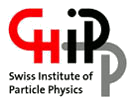 |
|
|
Ideas, requests, problems regarding TWiki? Send feedback
